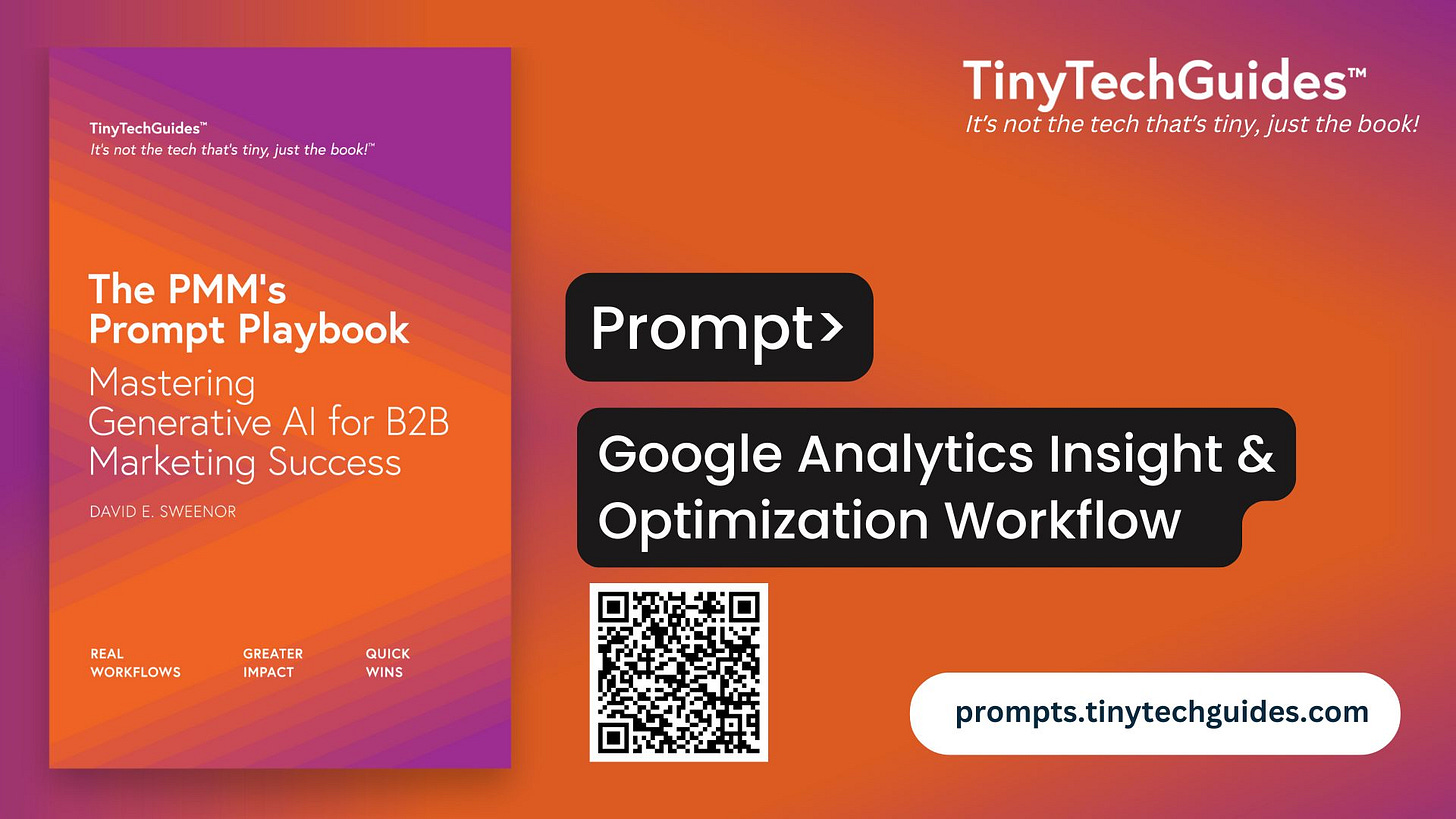Turn Google Analytics Data into Actionable Insights
A workflow for B2B marketers to uncover trends, boost engagement, and improve conversion performance
This prompt is not part of The PMM’s Prompt Playbook which has 30 ready-to-use prompts. If you’re looking for more cut-and-paste prompts, join the Substack! Paid subscribers receive new cut-and-paste prompts every week.
Get the PMM’s Prompt Playbook and Modern B2B Marketing today!
Need help with product marketing or prompts? Let me know.
Google Analytics Insight & Optimization Workflow
Created by prompts.tinytechguides.com
What this Workflow Does
This workflow helps B2B marketers and web teams turn Google Analytics data into real insights. It identifies top-performing pages, traffic sources, and user behavior trends — then generates actionable recommendations to improve engagement and conversions.
Workflow Steps Summary
Step 0: Define Inputs
Step 1: Identify Top-Performing Pages
Step 2: Analyze User Behavior Metrics
Step 3: Evaluate Traffic Source Performance
Step 4: Assess Device Engagement Patterns
Step 5: Summarize Findings and Recommend Optimizations
Data Collection Instructions (Before Step 0)
Before running the workflow, you’ll need to gather data from GA4. Here’s how:
📅 1. Set Your Date Range
Where: Top-right in GA4
-- Choose your analysis window (e.g., Last 30 days, Custom)
📄 2. Export Page Performance Data
Where: Reports > Engagement > Pages and Screens
What to include:
-- Page title
-- Views
-- Active users
-- Average engagement time
-- Event count
-- Engagement rate (GA4)
How to export:
Click the “Share” icon → Download CSV
🌐 3. Export Traffic Source Data
Where: Reports > Acquisition > Traffic Acquisition
What to include:
-- Default channel group (e.g., Organic Search, Direct, Referral)
-- Sessions
-- Engaged sessions
-- Engagement rate
-- Avg. engagement time per session
How to export:
Use the same “Share” > Download method
✅ 4. Identify Conversion Events
Where: Reports > Engagement > Events or Conversions
What to include:
-- Event names (scroll, click, form_submit, etc.)
-- Event counts
-- Engagement rate
-- Conversion paths if configured
Note: If conversions aren’t set up, use proxies like scroll depth or time-on-page
📱 5. Device Breakdown (Optional)
Where: Explore > Create new exploration → Add “Device category”
What to include:
-- Sessions by device (desktop, mobile, tablet)
-- Engagement rate and time per device
Step 0: Define Inputs
Step 0: Define Inputs
{analytics_date_range} = Time period analyzed
{analytics_data} = Exported GA4 data for pages, events, traffic sources, and devices
{site_type} = Type of website (e.g., B2B blog, SaaS product site)
{conversion_definition} = What counts as a conversion (e.g., time on page + scroll, form fill, click)
{business_goal} = Main site goal (e.g., increase signups, improve time on site, reduce bounce)
Step 1: Identify Top-Performing Pages
#Role
You are a digital analyst reviewing GA4 data for a {site_type} website.
#Context
You’re analyzing performance for the period: {analytics_date_range}. The goal is to identify pages that drive the most value based on {conversion_definition}.
#Task
List the top 5–10 pages with the highest engagement based on views, engagement time, and events. Highlight any patterns (topics, page types, formats).
#Format
Table or bullet summary with metrics for each page: views, avg engagement time, event count, engagement rate.
#Tone
Objective, data-focused, concise.
Step 2: Analyze User Behavior Metrics
#Role
You are a UX and behavior analyst interpreting GA4 engagement data.
#Context
Your team wants to understand how users interact with content and where drop-offs occur.
#Task
Analyze bounce rate or engagement rate, time on page, and event count across key pages. Identify which pages are underperforming and why.
#Format
Short summary by page or page group. Highlight red flags (low time, low engagement, high exits).
#Tone
Diagnostic, insight-driven, no fluff.
Step 3: Evaluate Traffic Source Performance
#Role
You are a digital marketing strategist reviewing traffic acquisition insights.
#Context
You’re evaluating the impact of various sources (organic, direct, social, email, referral) on engagement and conversions.
#Task
Compare traffic sources by sessions, engagement rate, and conversion rate. Highlight which channels are high-performing and which need optimization.
#Format
Ranked list or summary by source with performance notes.
#Tone
Strategic, ROI-focused.
Step 4: Assess Device Engagement Patterns
#Role
You are a web optimization specialist reviewing GA4 device data.
#Context
You’re looking to uncover how mobile, desktop, and tablet users engage differently.
#Task
Identify which device categories drive the most sessions and conversions. Highlight UX issues or opportunities (e.g., low mobile engagement despite traffic).
#Format
Breakdown by device type: % of sessions, engagement rate, avg session duration.
#Tone
Practical, mobile-conscious, user-first.
Step 5: Summarize Findings and Recommend Optimizations
Keep reading with a 7-day free trial
Subscribe to B2B Marketing Prompts by TinyTechGuides to keep reading this post and get 7 days of free access to the full post archives.